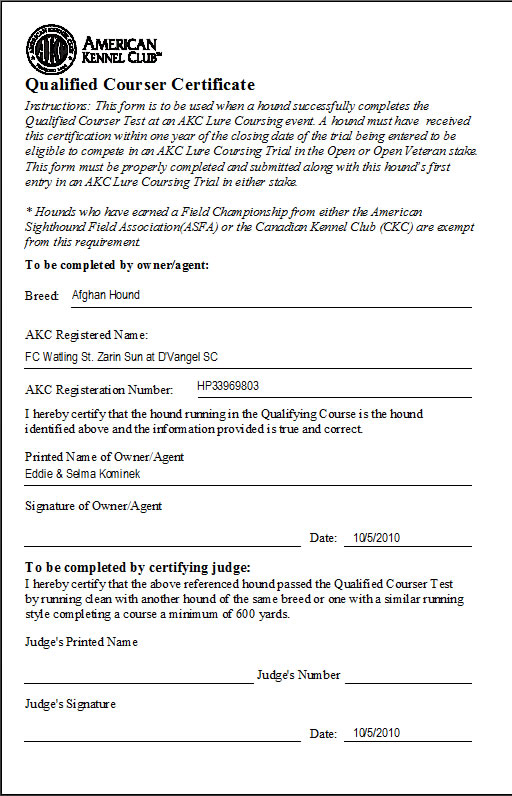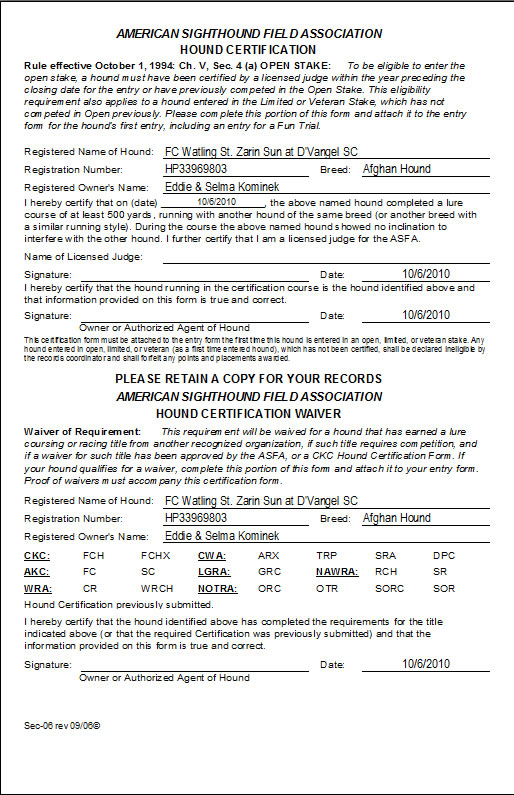Hounds

Before we can put in entries, we have to put in the dogs. On the top ribbon, click the "Hounds" buttons. This will list all of the dogs ever entered into the program. The top portion of the screen will have a "datasheet" which lists all of the dogs. You can select different dogs by clicking on them in the datasheet, and that will change the fields in the form below the datasheet.
This form, as you can see, contains all of the information about a hound. These fields are absolutely necessary for the hound: Breed, Call Name, Registration Type, Registration Number, Registration Name, Owner. The other fields are optional, but can be entered in order to enable the ability to print out a completed entry form or certification form. The Sex field should be entered because it will print out on the Roll Call report and helps field trial clerks speed along the roll call. Once you have entered the primary information for a hound, you'll never have to enter that information for a trial again.
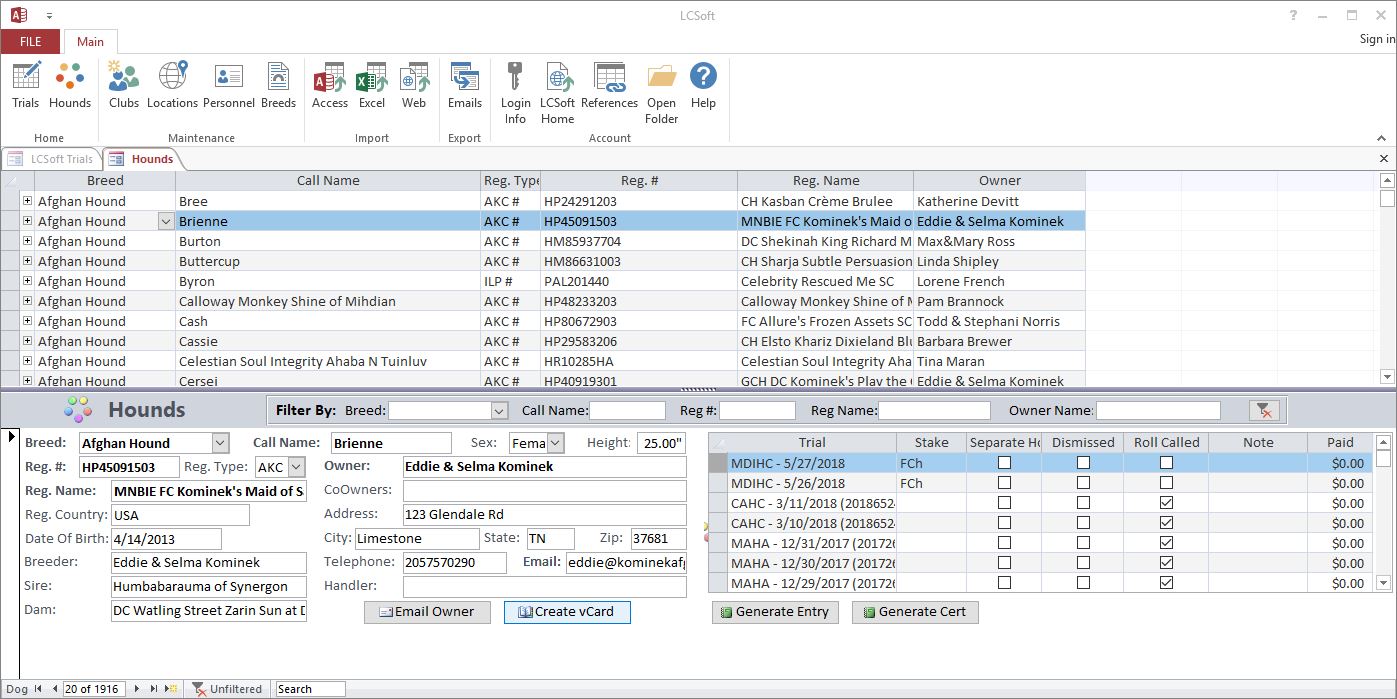
New Hound
Let's start by creating a sample dog. Anytime you want to enter in new information, remember to move your cursor to the "New Record" line, or the one with the "*". You can also click on the  at the bottom of the application to begin a new record.
at the bottom of the application to begin a new record.

Here's the primary information entered into the program, but he's still not entered in any trials.
Pay special attention to the "Owner" field. This is used for separation purposes when it comes to conducting the draw and separating the hounds. For instance: "Eddie Kominek" and "Edward Kominek" are NOT the same person. Neither are "Eddie and Selma Kominek" and "Eddie & Selma Kominek". To help you keep your owners straight, there is a dropdown box that will auto fill with any owners that you have entered in the past. In the end though, it is up to you to keep good records and your data clean!
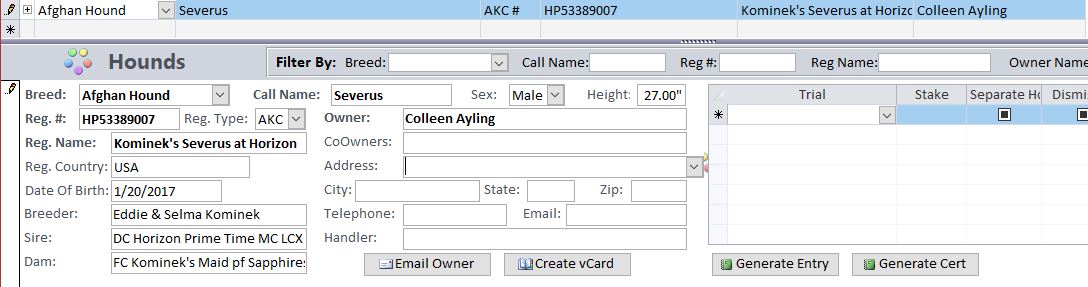
New Entry
The subform to the right of the dog's details is where you actually enter the hound in a trial. Click the drop-down under "Trial" and you will see a list of all available trials and their dates. Pick the one you want. Then you must pick a "Stake" for the hound.
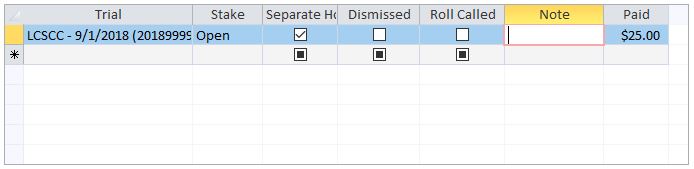
Now the hound is entered in the trial! You can check the "Separate Hounds" box so that those entries take priority separation in the draw. Check "Dismissed" as the "... dismissed in the last 6 trials" option on entry forms. You should not check "Roll Called" at this time. The "Note" field may be used as anything, and it will print out on the roll call sheet; a nice example is if someone forgot to sign their entry! "Paid" can be used to keep track of how much each person paid for their entry.
Filter & Lookup
As you're entering dogs and your list becomes long, scrolling and scanning might be a chore. You can use the Filter bar in the middle of the screen to look-up dogs by their attributes. You can use this to pair down the list to only a particular breed, like Borzoi, as you work through all the Borzoi entries. You can use it to find issues with why dogs might not be separating by looking up all dogs with owners of a last name. It is also useful for when you get an index conflict on a registration number. The "Clear Filter" button to the right will remove all filters from the list.

Entry Forms
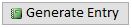
Highlight the row in the subform and click the "Generate Entry" button and you will open up a completed entry form based on the information you provided for the dog. You can also highlight multiple rows of entries using the record selectors on the left side of each row. If you then click "Generate Entry," you will get one PDF with all of the entries for multiple trials.
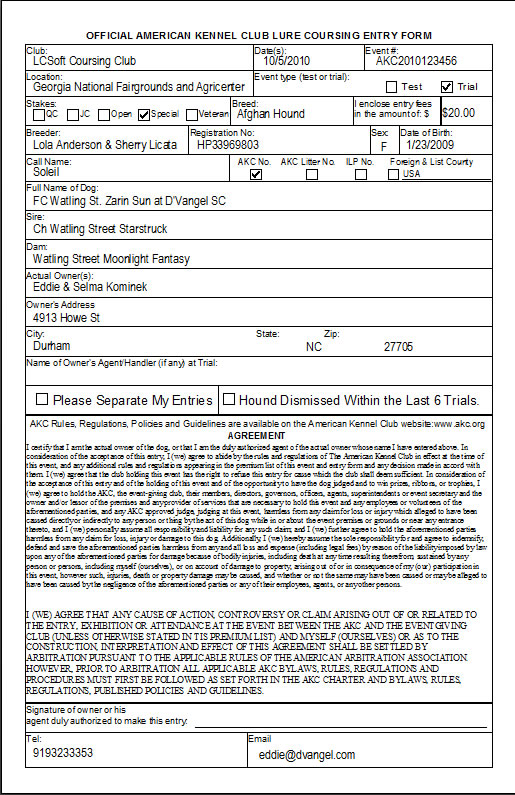
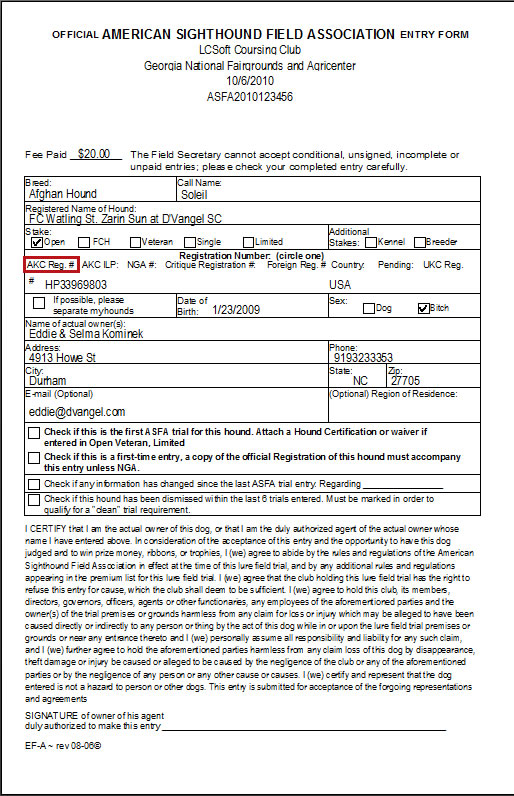
Certification Forms
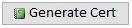
You can also generate a certification for each entry. The stake does NOT have to be "QC" to generate a cert, but the certification form will be based on whichever venue the entry is made for. For example: an entry for ASFA open will generate an ASFA Certification form and an entry for AKC Specials will generate an AKC QC Certification form. If you need a blank form, go to the "Blanks" tab on the Trial Info screen.