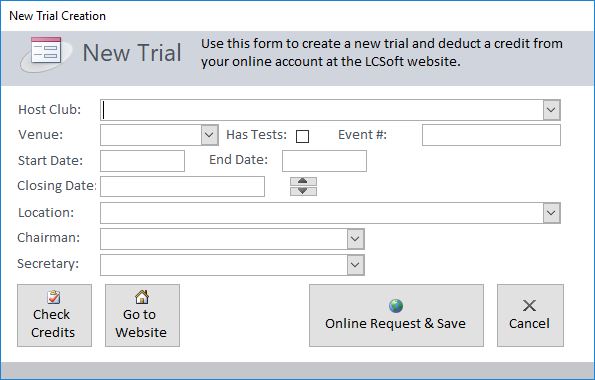Welcome to LCSoft!
Register & Download
To get started, first you must create an account on the website. Make sure to check your email and click the account activation link there.
Once you've created your account, head over to the Downloads section and get the latest LCSoft installer. You will also need some flavor of Microsoft Access on your computer, either the full version or the Runtime, the latter of which is free. Install the program and open LCSoft for the first time.
New Records
Anytime you want to enter in new information, remember to move your cursor to the New Record line which is always at the bottom of the datasheet view. You might have to scroll to the bottom of the datasheet to find it.

At the bottom of the Access window, there is also a Record Navigator. On that, you will find a Play/Star button which you can click to go to the New Record line at the bottom of the datasheet.

Closing Forms
Access works a little differently than most browsers do with the closing X embedded on each tab. To close a tab in Access, there is an X all the way on the right side of the tab area:

Deleting Records
If you need to delete a record such as a dog's entry from a trial, highlight the entire row in the datasheet view and press the DELETE key on your keyboard. In order to select the entire row, you need to click the "record selector" block on the very left side of the row.

Warning Messages
If you do hit an error telling you that you've entered a duplicate record or an index conflict, then try hitting ESC a couple times after clearing the error.
Command Bar
Much of the screen will be empty, but at the top, you'll see the LCSoft command bar. Before you can create your first trial, you'll need to enter some preliminary information that is required.


Login Information
Enter in the same username and password that you created to log into the LCSoft website. You will need credits on your account which are purchased through the website to create new trials. All new users are given a credit to try out the program.

Personnel
This list contains all of the people that you need to work a trial and then some. You need to enter in your judges, field trial chairmen, field trial secretaries, field trial clerk, lure operators, hunt masters, field trial commitee members and club officers. Enter in as much information as you want, but first and last names are required. You must enter at least one FTS, one FTC and one judge.
Judges must have their venue-specific licenses listed. Pay special attention here as "AKC" and "AKC CAT" are considered separate venues and therefore: separate licenses.
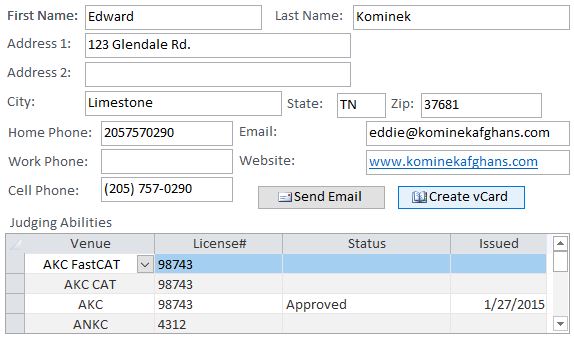

Locations
This is a list of all the locations where you plan on running. Make sure to enter the addresses of the fields. You must enter at least one location.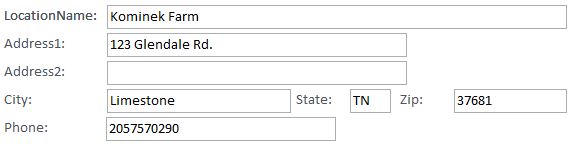

Clubs
This is a list of all of the coursing clubs that you will be using the program for. You may enter as many clubs as you want within the program, but you must enter at least one.
On the personnel subform, you can associate people with this club. Those people will be copied into every new trial you make with this club and used to fill out Trial Application and Trial Closing forms.
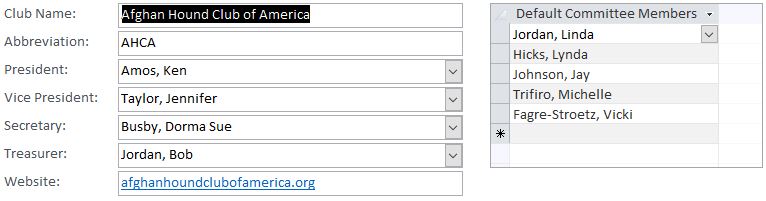

Breeds
This is a list of all of the breeds in the program. You shouldn't need to alter much in this list as it is pre-programmed into LCSoft and ships with the database. At times though, you might have to add a breed.
The "Brachycephalic" checkbox is used just for user lookup purposes and does not determine which AKC CAT stakes the dog is allowed to enter as often owners will request their dog run in longer courses.
The "Venue Specific Breed Data" is used for sighthound trials so the program knows to include that breed in the judging assignment creation.
You can also alter the "split value" of each sighthound breed. The split value is used to determine at which point a stake is split. For instance, AKC's split value is "6", meaning that once there is enough for at least double that value, the program during the Prelim Draw will ask if you'd like to split the stake and make two stakes. Again, this is not something you're likely to need to change unless there is a major rules alteration in the particular venue.
Some special "Breeds" to be aware of:
- All (Singles) - This is not a breed, but a "Stake" used to encompass all breeds which run in Singles in sighthound trials such as AKC, ASFA, CKC and ANKC. No dog should have its breed listed as this.
- All (Test) - Another "Stake", but this stake is used in all-breed tests as well as sighthound trials. This stake is used for JC's, QC's, AKC CAT's, ANKC CAT's. No dog should have its breed listed as this.
- All American, Associate, Canine Partner - These designations are used for the various venues' mixed breed dogs.
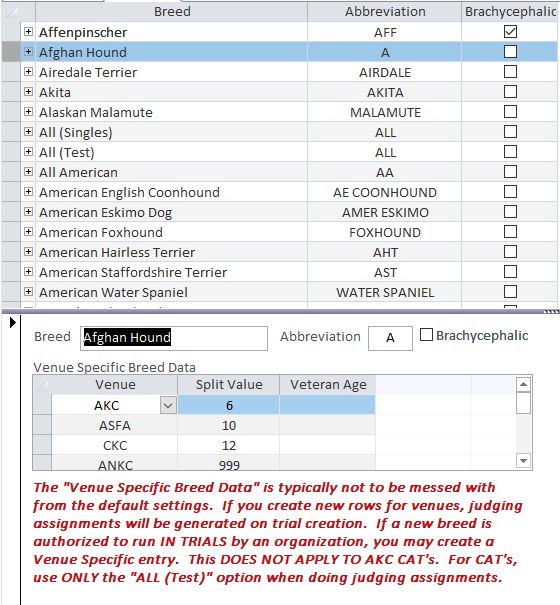
New Trial
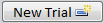 With the preliminary information created, you can create a trial. Click the New Trial button to open the New Trial Creation form. At this point, you need to be connected to the internet, but can be completely disconnected afterwards and even during the trial.
With the preliminary information created, you can create a trial. Click the New Trial button to open the New Trial Creation form. At this point, you need to be connected to the internet, but can be completely disconnected afterwards and even during the trial.
Fill in the required information. If you've forgotten anything important, the program will tell you. Make sure that you get everything correct as once the trial is created, most of these fields CANNOT be changed! The Club, Location and Personnel information you entered will be available in the drop down boxes. You cannot add new clubs, locations or personnel while on this form (that's why we did that first).
Additionally, your Start Date and End Date are most likely the same date. If you're running a multi-trial weekend, then those will be separate trials.
Once you have everything correct and carefully checked, click the Online Request & Save button to create your new trial.
The form will close and your new trial will show up on the list above the Trial Info form.