
Import from Excel
LCSoft has the ability to open non-standardized Excel workbooks, extract the data (Hounds and Entries) and import it into the database based on customizable import templates that you can define and alter. This can be a very destructive process if not handled correctly, so caution is highly advised as is Backing Up.
Entries will be imported into the currently selected Trial.
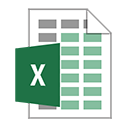
Excel Workbook Requirements
- At least one Worksheet in the Workbook must contain all of the information; it cannot be spread across multiple Worksheets.
- Data must be in table format
- First Row must contain Remote Field names
- Remote Field names must be unique
- First Column need not contain anything identifying
- Hounds require the following columns: Call Name, Registered Name, Registration Number, Breed, Owner Name. Other columns related to the Hound can be imported, but are not necessary.
- During Import, Hounds will be looked up by their registration number and the data pulled from the Excel spreadsheet will overwrite the mapped fields.
- Entries require the following column: Stake Name
- Stake Names must match the stake names for the venue in the program EXACTLY. For example, FCh is not the same as FCH in the spreadsheet. Edit the spreadsheet with find and replace until everything matches perfectly.
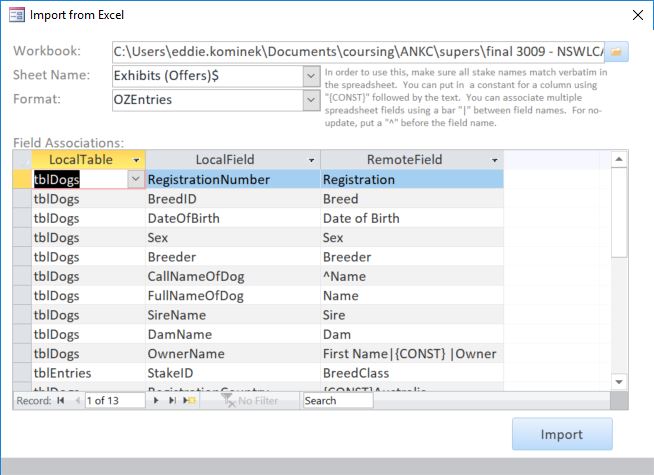
Format
The Format is the mapping template. New Formats may be created by simply typing in the Format selection box and will be saved when the form is closed. Multiple formats might be necessary if you routinely use different superintendents to take entries or different website generated output formats are available.
Field Associations
Each row represents a field mapping from the database to a column in the Excel spreadsheet.
- LocalTable: tblDogs for the Hounds data. tblEntries for the Entry Data
- LocalField: Field name in the local database, availability dependent on LocalTable. Required fields for importing:
- tblDogs->RegistrationNumber: Hounds registration number. Vital for matching to dogs in database and lookup purposes. Make absolutely sure all fields are in the same format, example: "HP54769801" is not the same as "HP 54769801" and will result in creation of a new Hounds entry and a pseudo-duplicate hound.
- tblDogs->FullNameOfDog: Hound's Registration Name
- tblDogs->CallNameOfDog: Hound's Call Name. If not available in the spreadsheet, use the registration name there with a "^" before the RemoteField so if the hound is already in the database, its Call Name will not be overwritten. Update call names for the new imported hounds afterward.
- tblDogs->BreedID: Breed Name of Hound. These names need to match what is in the database exactly.
- tblDogs->OwnerName: Primary Owner's Name. "^" maybe be useful to prevent overwrites. Owners' names on multiple hounds should be checked for draw separation purposes.
- tblEntries->StakeID: Stake Name for Entry. Ensure that the stake names in the spreadsheet match exactly what is in the LCSoft database.
- RemoteField: Field name(s) present in the top cell of each column in the spreadsheet and operators for the mapping. Multiple fields may be combined into a single string for import into a single database field.
- Operator Options:
- fieldname - the name of the field. Example: Owner Name
- {CONST}(string) - the (string) imported as a constant into the field. Example for importing "RegistrationCounty": {CONST}USA
- ^fieldname - no update to fieldname unless blank. Example for CallNameOfDog when using the dog's registered name with no other option: ^Name
- | - used to concatenate field names and strings. Example for OwnerName: First Name|{CONST} |Last Name