Final Draw

Once you've finished entering all of the prelim scores for all stakes and breeds, close the Trial Scoring form. On the Commands tab of the Trial Info page, the Execute Final Draw button will be disabled. This button will lock once the first stake draw is performed on the Trial Scoring page.
As you complete inputting scores for each stake in prelims, the draw should have been automatically performed for finals, so there isn't much drawing to be done.
Redrawing Finals
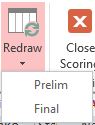
If you need to redraw only a stake, on the Trial Scoring page you will find the Redraw dropdown. Highlight any dog in the stake you would like to redraw, go to the Redraw dropdown and select either Prelim or Final. Any scores and placements which were recorded after the stake being redrawn will be erased. So for example, if you redrew finals, all final scores would be erased, but the prelim draw and score would be untouched.

If for some reason you need to enable those draw buttons again, you can click Unlock Draws button. This will not erase your data, but will allow you to click the Prelim Draw and Final Draw buttons. If you do click the Prelim Draw or Final Draw buttons at this point, you will not only redraw all stakes, courses and colors, but will erase all scores that you have entered in the program thus far. Be careful!
Printing Sheets
On the Commands tab on the Trial Info page, you will find the Final Judging Sheets and Final Draw Sheets buttons.

Judging Sheets
When printed, the Judging Sheets will print out one course to a page, with Judge 1 on the left and Judge 2 on the right. They will be sorted in Running Order, Stake Order, Course Order. You will then be able to take a paper cutter and chop the sheets into a stack of Judge 1 and a stack of Judge 2 Judging Sheets. If Judge 1 changes throughout the trial, which is likely, the judges will have to find their sheets in the stack.

Draw Sheets
For Finals, you should only have to print a single copy of the draw sheets for the huntmaster.