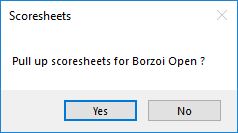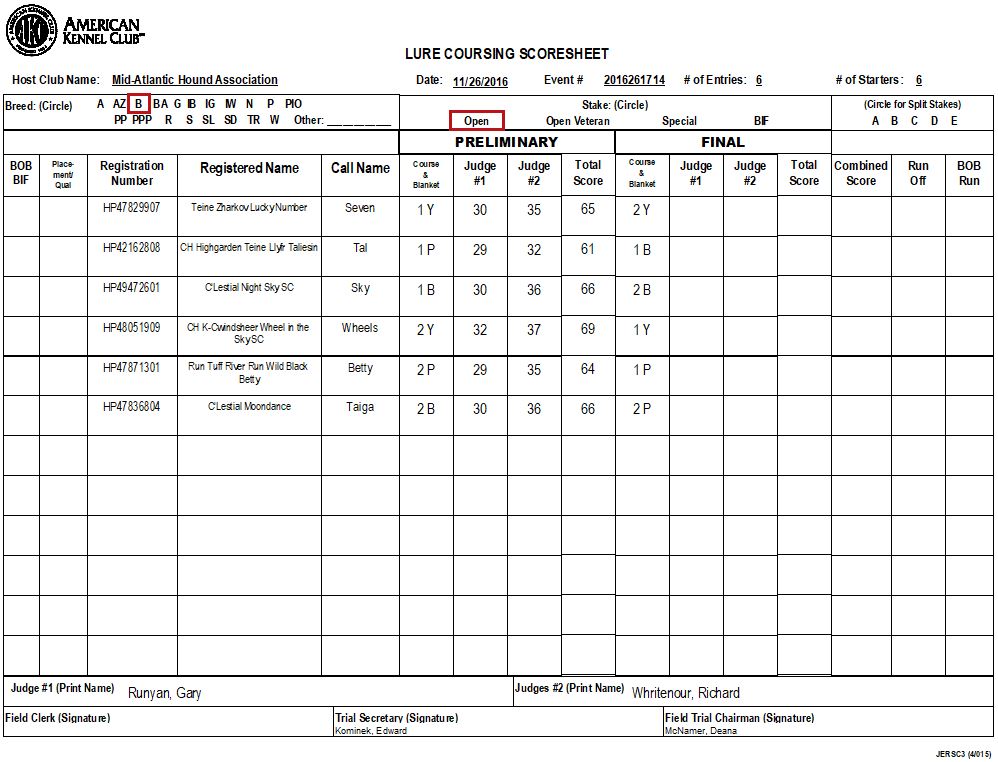Trial Scoring

On the Commands tab of the Trial Info form, you'll find the Trial Scoring button.
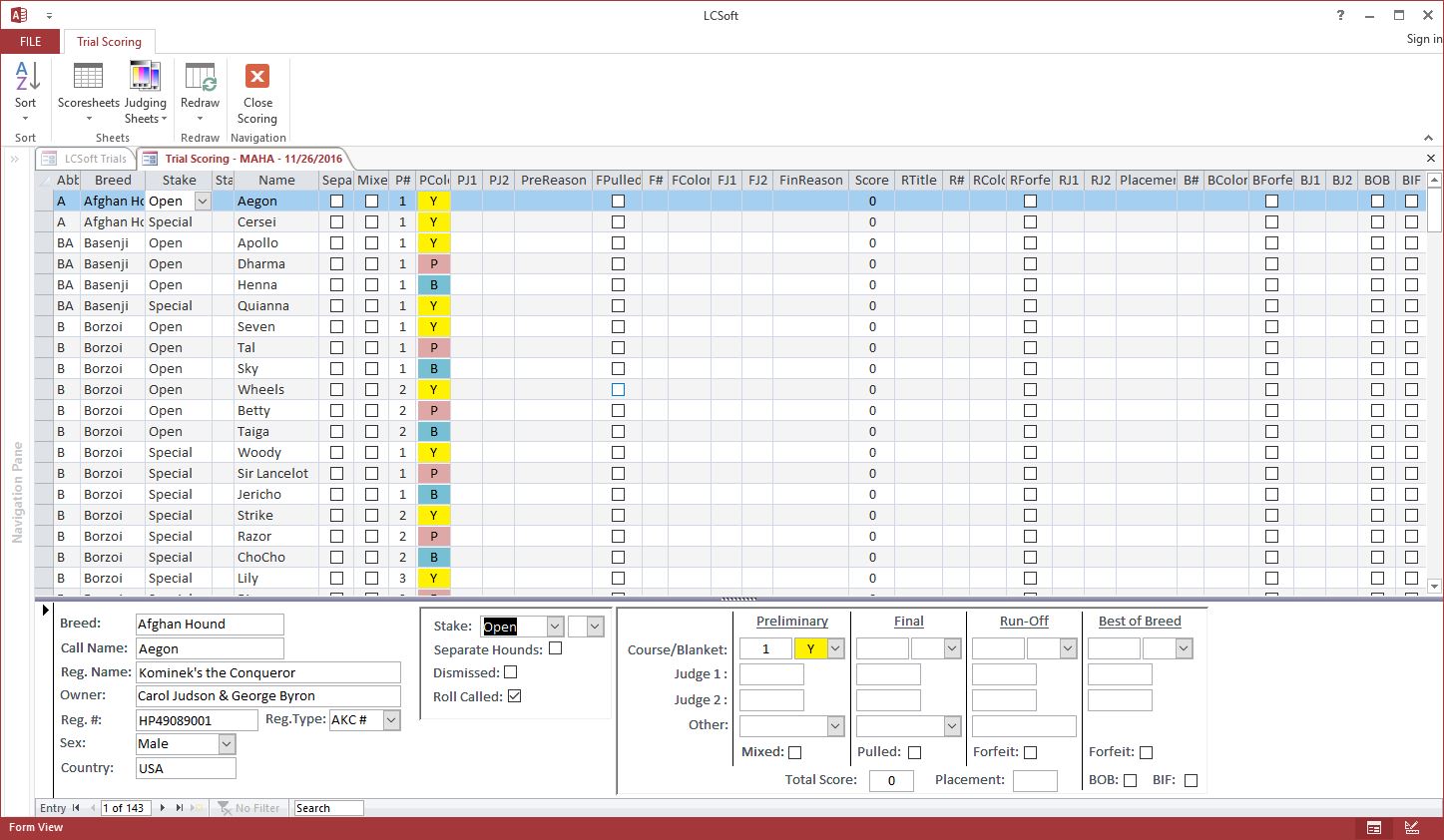
Button Bar
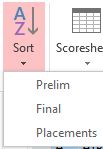
Sort
Sort the scoring by whichever phase of the trial you're in. First thing you should do when opening Trial Scoring.
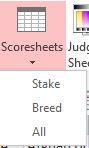
Scoresheets
Open scoresheets for the currently selected stake or breed, or for the entire trial.

Judging Sheets
Open Judging Sheets for prelims or finals for the currently selected stake. Useful for reprints.
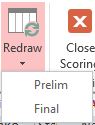
Redraw
Redraw prelims or finals for the currently selected stake. This will clear out any data in the stake for the phase you're drawing for and everything after it. Be careful using this.
Entering Scores
During Prelims, there are only a few columns you'll be entering data in
- Separate: Check this to elevate separation for same-owner hounds
- Mixed: While not used for anything in the program, it can be a visual reminder to manually alter draw sheets so dogs run together
- P#: Course Number for Prelims
- PColor: Blanket Color for Prelims
- PJ1: Judge #1 score for Prelims
- PJ2: Judge #2 score for Prelims. If there is only one judge, ignore this column.
- PreReason: If during Prelims the dog comes up Lame or the judges Excuse, Dismiss or Disqualify, mark this instead of inputting scores.
All scores are error checked for minimum and maximum values. Invalid scores will display a warning.
Quick-Tip: I usually put judging sheets in the following order: Course 1 (J1, J2), Course 2 (J1, J2)... While entering the scores, I use the arrow keys to navigate to different cells which is much quicker than clicking. You could also do Judge 1 (Course 1, Course 2, ...), Judge 2 (Course 1, Course 2, ...), which would be fewer keystokes, but I like comparing scores to identify possible blanket errors.
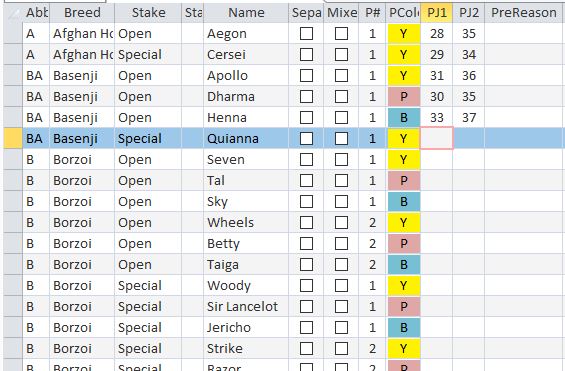
Automatic Final Draw
Upon putting in the last Prelim score for a stake, you will be asked if you'd like to do that stake's Final Draw.
If you select Yes, you'll immediately see the F# and FColor columns update for that stake. These values will print out on the scoresheets.
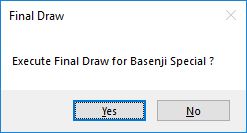
Printing Scoresheets
After automatically performing the Final Draw (or not), the program will ask you if you'd like to pull up the scoresheets for the recently completed stake.
Quick-Tip: For Prelims, I load pink paper on top of my white paper into the laser printer and for Finals: yellow paper. After I finish Prelims or Finals, I just remove the unused colored paper to go back to white to print judging and draw sheets.