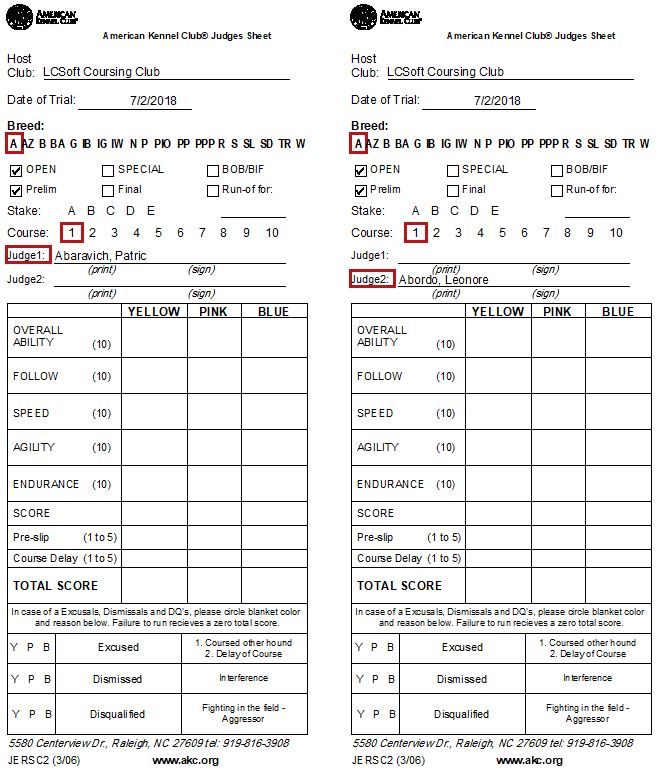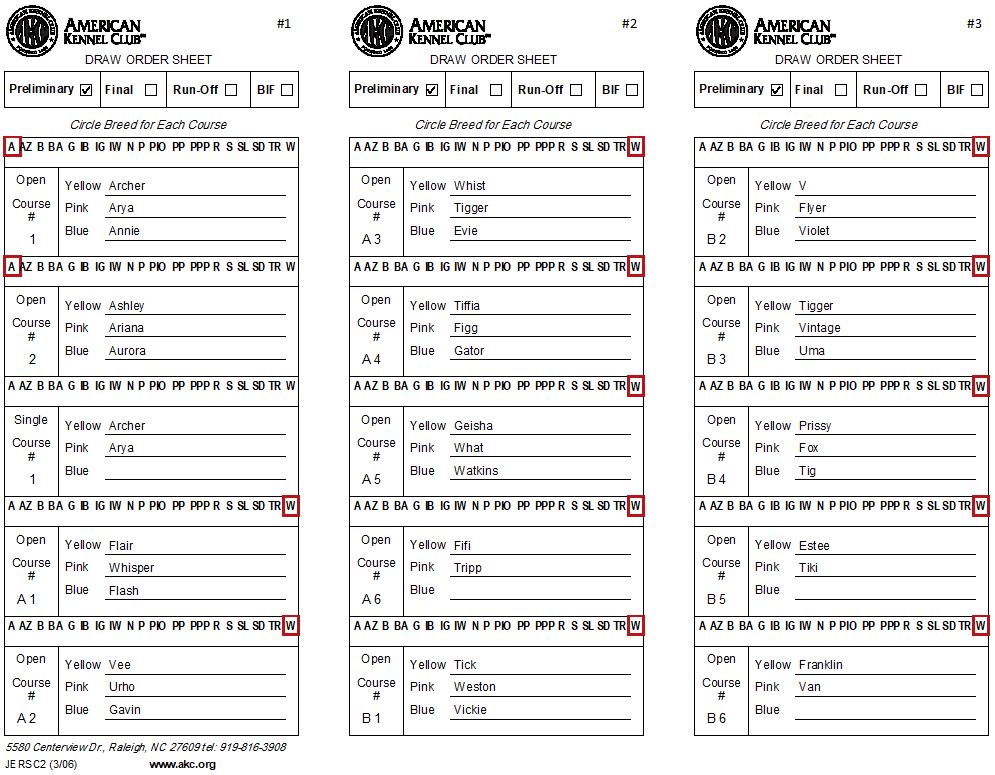Judges & Running Order Check
Having entered our hounds ensuring that we were careful about our owners' names and checking whether to separate certain hounds or not, we've gone through the roll call and checked off all the hounds that made it to the trial that day. But before we execute the draw, let's post our running order and jobs list. After getting a list of our brave volunteers that want to hunt master and operate the lure, we go back to the Judges & Running Order tab and fill those in.
Don't worry about filling in every cell: Only the breeds represented that day will show on the Running Order/Jobs Report.
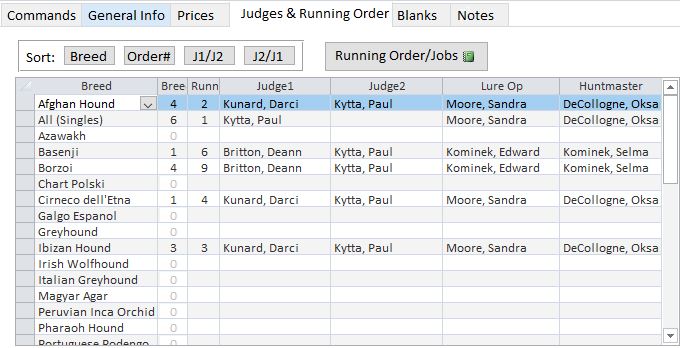
Running Order & Jobs Posting
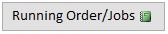
With judges, jobs and the breed order verified, print out copies of the Running Order & Jobs report. It's a good idea to print multiple copies, with extras for the huntmaster and judges.
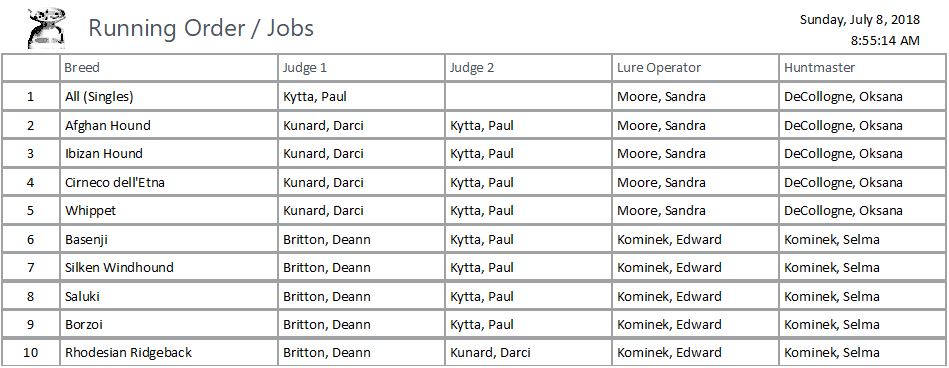
Separating Hounds
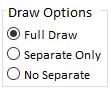
There are a few options for how the draw is performed.
- Full Draw: Random draw of all hounds including separations. Three-part process with dogs with same owners who checked separate drawn first, then dogs with same owners without the check and finally the rest drawn.
- Separate Only: Useful for venues which don't allow computerized draws, you can draw and separate only same-owner hounds who check separation. The rest of the draw is not completed.
- No Separate: Fully randomized draw with no separation
This option will be utilized for all draws performed throughout the trial. For ASFA trials, the draw will always default to Separate Only.
Conducting the Draw

- On the Commands tab in the main window, click the Execute Prelim Draw button.
- The separation takes the following precedence: OWNER'S NAME + SEPARATE -> OWNER'S NAME -> TRUE RANDOM
- The program will try its hardest to separate into different stakes, then different courses.
- After the draw, you are encouraged to look over the Trial Scoring form to finalize for approval. Stakes, courses and blankets may be manually changed if needed. (but you shouldn't need it ;))
- Once you execute the draw, the button will be LOCKED. This prevents "oops" redraws, but it can be unlocked.
- To unlock the Draw buttons, click the Unlock button in the same button column as the Draw buttons.
- To clear all draws, scores, placements and separations, click the Clear button in the same column as the Draw buttons.
- There is also an Optional Draw Slips button which can used to print a report with all of the hounds, their breed and stake for drawing from a hat.
Splitting Stakes
- If a stake has enough entries, the program will ask if you'd like to split based on the venue's breed's split value.
- If you have an option to split to four stakes and say no, you'll be given the option to split to three stakes and on down.
- The separation takes the following precedence: OWNER'S NAME + SEPARATE -> OWNER'S NAME -> TRUE RANDOM
- The program will try its hardest to separate into different stakes, then different courses.
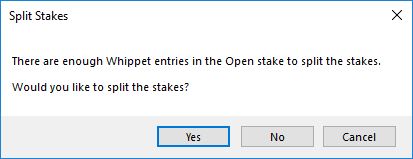
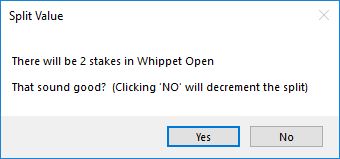
Printing Sheets
With the prelim draw complete, you'll be asked if you'd like to print out judging and draw sheets.
Click Yes to open up the following report, or No to not open them. You can then still open up the sheets from the Commands tab by using the Prelim Judging Sheets and the Prelim Draw Sheets buttons.
When printed, the Judging Sheets will print out one course to a page, with Judge 1 on the left and Judge 2 on the right. They will be sorted in Running Order, Stake Order, Course Order. You will then be able to take a paper cutter and chop the sheets into a stack of Judge 1 and a stack of Judge 2 Judging Sheets. If Judge 1 changes throughout the trial, which is likely, the judges will have to find their sheets in the stack.